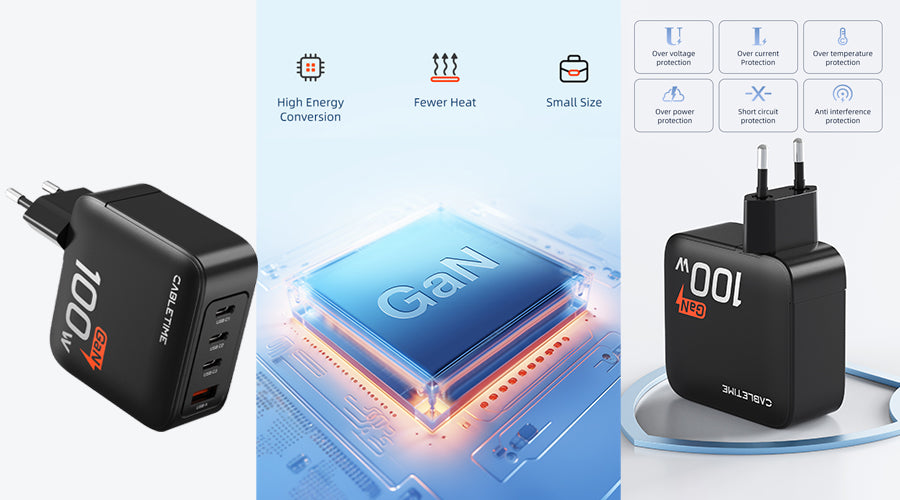Breaking Down the Core Differences
USB hubs are designed for portability and simplicity. Just plug ‘em into your computer’s USB port and bam – instant expansion. They’re basically mini USB replicators, squeezing in a handful of extra downstream USB ports ranging from about 3 on the low end to 10+ on high-capacity models.
The Cabletime packs 7 extra USB 3.0 (also called USB 3.1 Gen 1) ports into a compact housing powered entirely via bus-power from your computer’s USB upstream port. No extra power brick required. Just converter board simplicity.
Docking stations kick it up a notch – or ten. True port replicators on steroids, they aim to replace pretty much all of your laptop’s ports with a single upstream cable to your computer while situating everything else externally. We’re talking USB ports galore, ethernet, display connectors like HDMI and DisplayPort, SD card slots – even charging power.
It’s a one-stop connectivity shop expanding your laptop I/O dramatically. Models like Cabletime’s cram a staggering array of ports into one place. We’re talking 1 USB-C connector upstream to your laptop plus downstream goodies like 3 USB 3.0 ports, 2 HDMI, 1 DisplaPort, SD/microSD readers, ethernet, and a bunch more. And that’s just one example – docking station capabilities run the gamut.
In short:
USB Hubs: Extra downstream USB ports ONLY
Docking Stations: All kinds of downstream ports + charging power
Now let’s explore some key criterion comparisons to help you decide which route truly suits your needs and budget…
Charging Power & Speed
When it comes to charging juice for your connected devices, USB hubs and docking stations differ big time in how much power they provide.
USB hub charging: Most USB hubs don’t actually charge connected devices at all since they draw bus-power directly from your computer’s USB port. At best, you might get some trickle charging for low power devices depending on the hub. But definitely don’t expect to rapidly recharge phones, tablets, or other power-hungry gear via a basic USB hub.
Docking station charging: On the other hand, docking stations boast serious charging capabilities – both in terms of charging speed (wattage) and the ability to simultaneously charge multiple devices. With dedicated, high-wattage AC power adapters, docking stations can rapidly charge laptops, phones, tablets, headphones, cameras, and anything else USB-chargeable often while still connecting all your other peripherals.
For example, the Cabletime can pump out a whopping 100 watts to charge devices at top speeds. Or dynamically adapt to deliver optimal fast charging rates for phones, tablets, Nintendo Switch consoles. All at the same time. That’s charging flexibility at its finest!
Data Transfer Speeds
When it comes to moving data, USB hubs generally match the native USB specification of the computer they’re connected to. So if your laptop supports USB 3.0, so will any devices connected downstream through the hub. Pretty straightforward stuff – whatever USB standard your computer uses for data syncing carries through the hub.
Docking stations, on the other hand, unlock next-level data transfer speeds beyond standard USB. Top-tier models integrate ultra-high-bandwidth interfaces like Thunderbolt 3 (up to a blistering 40 Gbps) or the emerging USB4 specification (based on Thunderbolt 3).
For example, Cabletime’s CD302C harnesses cutting-edge Thunderbolt 3 technology in a future-focused design that outperforms standard USB by up to 4X for lighting 40Gbps speeds perfect for transferring large chunks of data in the blink of an eye.
That’s the difference between waiting around minutes vs seconds to move high-res photos, video footage, massive media libraries between devices and drives. For creative pros and business users shuffling around big files constantly, the productivity difference is game-changing.
TLDR: USB Hub Speed = Your computer’s native USB spec | Docking Station Speed = Bleeding edge (Thunderbolt 3, USB4)
Hub vs Station: What’s Best For Your Needs?
USB hubs and docking stations ultimately serve different needs and use cases. To make the best choice, closely consider your core requirements:
The Office User
If you just need to occasionally plug in USB mice, keyboards, external hard drives, printers, drawing tablets, or other USB office accessories, a USB hub provides simple plug-and-play expansion. Models like Cabletime’s cost under $50 and effortlessly hook everything up.
But if you also want to drive dual external displays from your laptop, access wired gigabit ethernet, or leverage SD card slots, full-on docking stations connect virtually everything you’d need for enhanced workstation horsepower. Dock everything off a single USB-C cable for the ultimate streamlined desktop experience with options like Cabletime’s productivity-focused triple display dock.
The PC Gamer
Gamers need connectivity too! Between RGB gaming keyboards and mice, controllers of all kinds, external hard drives for saving clips and captures, headsets, streaming cams, and other gear, USB ports vanish quick. Budget-friendly USB hubs like Cabletime’s 7-port model ably hook up every piece of gaming gear peripherals.
But let’s say you also want your gaming rig to connect as the heart of your entire entertainment center too – driving that giant 4K TV on the wall for big screen gaming, surround sound system connectivity, maybe even those accent light strips behind the desk.
For living room-level immersion and seamless gaming/entertainment fusion, a premium docking station like Cabletime’s steps up to the plate for unrivaled gaming performance, customization, and style. Ready to dominate across two glowing screens with every possible accessory in tow. Just plug and play.
The Creative Pro
For creative professionals constantly shuffling huge batches of raw high-res photos, videos, and multimedia projects, file transfer speed is everything for keeping you in the creative flow. And most laptops just don’t cut it in the bandwidth department, throttling transfer speeds over standard USB 2.0/3.0 ports. Major buzzkill and time waster!
Premium Thunderbolt 3 and USB4 docking stations smash through bandwidth barriers with ultra-high-speed 40Gbps or faster connections specifically designed for creative media production and other extremely data-intensive applications where transfer performance matters greatly. We’re talking saving minutes or even hours on a big backup or file transfer scenario.
What About Compatibility & Future-Proofing?
Before slapping cash down on new gear, it’s worth double checking:
- Will this actually work with ALL my equipment now?
- Will is still work smoothly into the future as I upgrade devices and systems?
Let’s dive deeper on both fronts:
OS & Hardware Compatibility
Thankfully USB and Thunderbolt docking stations broadly work across Windows, Mac, and Linux machines these days. The USB and Thunderbolt protocols themselves are platform agnostic.
But it’s always wise to double check manufacturer specs for any potential limitations based on specific host connector types (USB-C vs Thunderbolt), port speeds (USB 2.0 vs 3.2), or device operating systems. Sometimes there are caveats like driver compatibility on certain Linux distros or legacy OS versions. So confirm the hub or dock fully supports your gear before pulling the trigger!
On the peripheral device side, hubs and docks generally play nice with anything you’ll realistically connect like storage drives, keyboards, printers, phones, tablets, displays, etc. But if you have any super old legacy gear or something with niche connectivity protocols, verify wide compatibility.
Updates & Long-Term Support
Like any gear manufacturers, Cabletime continually releases firmware updates to address bugs, expand feature sets, and adapt to the latest hardware and platforms over time. It may support your laptop and phone perfectly today… but what about that slick new MacBook Pro you’ll inevitable upgrade too in 2 years?
Choose an established brand like Cabletime with a long runway of continued support through updates. That way your hub or docking station investment holds up smoothly for the long haul and next generation of gadgets rather than ending up e-waste scrap.
Functionality improving firmware updates set reliable brands apart from cheap knockoffs on Amazon. Knowing your connectivity purchase will actually live to see tomorrow sets peace of mind today.
Smooth Setup & Usage Tips
Alright, you’ve done your homework on the USB hub vs Thunderbolt station showdown and picked out the perfect model for your needs from a reputable maker like Cabletime. High five!
To ensure your new gear serves you well for the long haul, heed this advice:
Carefully review setup instructions for any necessary driver installs, firmware updates, or hardware configurations needed. Don’t skip steps!
Perform any available firmware/driver updates before connecting devices when possible. This future proofs compatibility.
Consider a cable management solution like sleeves and wraps to control clutter since hubs and dock naturally sprout cables galore! Keep things cleanly wired.
Enable power saving modes like USB selective suspend when not using connected peripherals to save energy.
Prioritize bandwidth-hungry devices on high-speed ports like USB 3.2 Gen 2 x 2 or Thunderbolt for max performance when transfer speed matters.
And never hesitate to leverage customer support! Cabletime’s team is always available to help troubleshoot any setup hiccups or usage questions.
Keep Your Gear Humming
Like any hardware, USB and Thunderbolt gear benefits from simple periodic care for peak performance and longevity:
- Keep ports, surfaces, and fans dust-free using compressed air
- Properly store devices when not active rather than letting cables dangle
- Always update firmware/drivers when available
- Replace any frayed, damaged, or under-spec cables
- Consider accessories like under-desk mounts to organize wiring neatly
Well cared for USB/Thunderbolt gear can serve reliably for years before needing end-of-life replacement as requirements evolve.
Let’s Wrap This Up
At the end of the day, your individual needs and setup should dictate whether a USB hub for purely connecting USB devices or more advanced Thunderbolt dock for full workstation expansion suits you best.
Key considerations include port variety requirements (just USB or broader IO expansion), charging power limitations, data syncing speed ceilings based on workload, hardware compatibility now and years from now, and overall budget.
For occasional USB peripherals expansion, hubs deliver plug-and-play simplicity that’s hard to beat. But for true desktop replication with next-gen speeds, charging muscle, and future-proofing, full capability docking stations take things to the next level.
Whew, that was a whole heap of helpful comparative info between USB hubs and Thunderbolt docks! Hopefully now you feel well equipped to pick out the perfect expansion solution for your needs. Ready to browse top options? Check out Cabletime’s stellar lineup now!
People Also Ask
Does a docking station affect speed?
No, a docking station does not affect the speed of your device. It only provides additional ports and connections.
Are docking stations bad for battery life?
No, docking stations do not harm battery life. However, keeping your device constantly connected can increase power consumption.
What is the difference between cheap and expensive docking stations?
Expensive docking stations often offer more ports, better build quality, and additional features like power delivery, video output, and audio support. Cheaper models may have fewer ports and lower build quality.