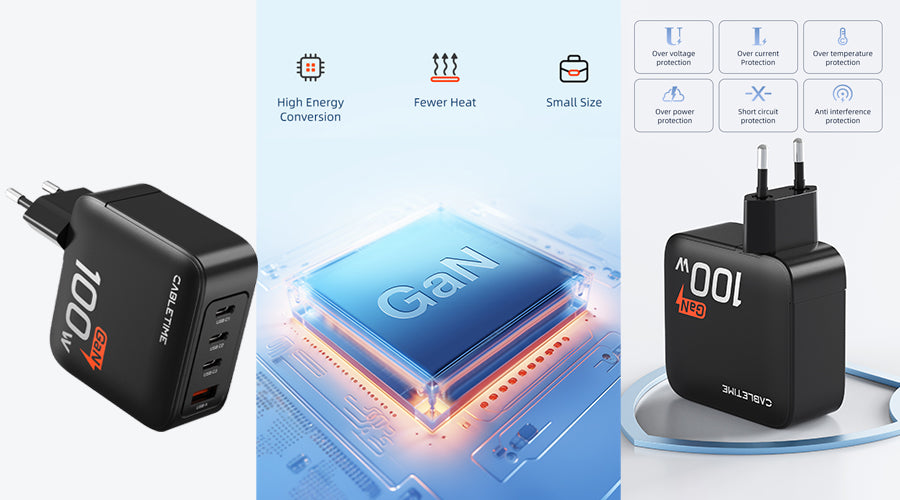Differences:
1.Physical Design and Connector Types:
What is HDMI?
HDMI stands for High-Definition Multimedia Interface, which allows you to transfer high-definition video and audio to a connected TV or monitor. HDMI has been in use since 2003, so if you don’t play games with a CRT, your TV or monitor will most certainly support HDMI. HDMI has been on demand for a prolonged time. While DisplayPort appeared in 2006 with the same version, HDMI began its journey in 2002 with version 1.0. Over time, DisplayPort has outperformed HDMI in some ways and, in other ways, the opposite. The HDMI uses 19 pins to transmit video, audio, pixel frequency, and additional information, while the DisplayPort uses 20 pins.
The HDMI (High Definition Multimedia Interface) specification was devised in 2002 by six major home appliance companies: Hitachi, Panasonic, Phillips, Silicon Image, Sony, and Toshiba. Currently, HDMI Licensing, LLC, a wholly-owned subsidiary of Silicon Image, manages the specifications, but more than 80 vendors are members of the HDMI forum.

What is DisplayPort?
The DisplayPort specifications were developed by the Video Electronics Standards Association (VESA), a large consortium where almost all manufacturers, from AMD to ZIPS Corporation, are affiliated with the HDMI Forum. Many of you have heard of the name VESA in the context of video. For example, most TV manufacturers adhere to the organization’s wall mount standards.
DisplayPort, like HDMI, is a cable version for transmitting high-resolution video and audio. DisplayPort is not as mainstream as HDMI. The game console does not have a DisplayPort pin, and the TV probably does not support DisplayPort either.

Connectors
One of the most obvious differences between HDMI and DisplayPort connectors is the shape and size of the connector itself. The standard Type A HDMI connector is 19-pin and vertically symmetric, so it can only be inserted in one direction. In a world where reversible USB-C connections and cables are becoming more and more mainstream, this may seem outdated, but non-reversible connectors have been more common for a long time. Here is different between them
HDMI connectors
Currently, HDMI connectors use a 19-pin configuration and generally have three variations:
- Type A: A standard HDMI connector, most commonly used in TVs, projectors, and monitors.
- Type C: Mini-HDMI is a 19-pin connector used in tablets and compact laptops.
- Type D: Not as popular as the other two, but Micro HDMI is used in smartphones for space saving.
Two other types of HDMI connectors, Type B and Type E, are rarely used and unrelated to the general consumer. Type B connectors support dual-link applications with 29 pins. The Type E HDMI connector has a locking mechanism that does not slip out even with severe vibration.
Display Port Connector
DisplayPort uses a 20-pin connector. There are two types of these:
- Full-size DisplayPort connector:
It is the most popular DisplayPort connector now. There are 20 pins, which are often seen on a computer monitor.
- Mini DisplayPort Connector:
Apple-inspired this connector, which was first adopted by Macbook Pro, Macbook Air, and Cinema Display in 2008. There are 20 pins. Today, most high-end laptops have a “Thunderbolt” port, which is just a special Mini DisplayPort that is faster and more bandwidth-aware.

If your graphics card or laptop is compatible, you can increase the number of DisplayPort daisy chain monitors even further and use 3, 4, 5 or 6 displays. Unless you also use a relatively low resolution on all these screens, you may begin to face bandwidth issues with your DisplayPort cable. For example, a daisy chain in DisplayPort 1.2 can regulate four 1080p screens and two displays operating at 2560×1600. DisplayPort 1.3 and 1.4 can daisy-chain DisplayPort monitors up to 4K resolution but only have two maximum resolutions and only 60Hz (DisplayPort supports higher refresh rates). However, up to six 1080p daisy chain monitors can be connected.
2.Bandwidth and Maximum Throughput:
HDMI Version
- HDMI 1.0 1.2 (1080i/720p, 4.95Gbps)
- HDMI 1.3 to 1.4 (1080p/4K (30Hz), 10.2Gbps
- HDMI 2.0/2.0a, 2.0b (4K on 60Hz, 18Gbps)
- HDMI 2.1 (8K at 60Hz, 4K at 120Hz, 48Gbps)
Feature comparison of HDMI
| Features | HDMI 1.2a | HDMI 1.4 | HDMI 2.0 | HDMI 2.1 |
| Max Transfer Rate | 4.95 Gbps | 10.2 Gbps | 32.4 Gbps | 32.4 Gbps |
| Max Data Rate | 3.96 Gbps | 8.16 Gbps | 25.92 Gbps | 25.92 Gbps |
| Resolution with a Refresh rate | 1080p 60 Hz | 1080p 144 Hz1440p a 75 Hz4K 30 Hz | 1080p 240 Hz4K 60 Hz5K 30 Hz | 4K 144Hz (240Hz with DSC)8K 30 Hz (120 Hz con DSC) |
| HDR Support | No | No | HDR10 at HDMI 2.0a and HLG at HDMI 2.0b | HDR with dynamic metadata (HDR10+ or Dolby Vision, for example) |
| VRR/Adaptive Sync | No | No | No | Yes |
| DSC | No | No | No | No |
DisplayPort Version
- DisplayPort 1.0 to 1.1 (4K at 30Hz, 10.8Gbps)
- DisplayPort 1.2 (75Hz 4K, 21.6Gbps)
- 2a adds adaptive sink
- DisplayPort 1.3 (5120×2880 at 60Hz, 32.4Gbps)
- DisplayPort 1.4(4 DisplayPort cable 144hz、4K, 32.4Gbps)
- DisplayPort 2.0 /DP2.1(16K resolution, 60Hz, 80Gbps)
Feature comparison of Displayport
| Features | DisplayPort 1.1 | DisplayPort 1.2 | DisplayPort 1.3 | DisplayPort 1.4 | DisplayPort 2.0 |
| Max Transfer Rate | 10.8 Gbps | 21.6 Gbps | 32.4 Gbps | 32.4 Gbps | 80 Gbps |
| Max Data Rate | 8.64 Gbps | 17.28 Gbps | 25.92 Gbps | 25.92 Gbps | 77.37 Gbps |
| Resolution with a Refresh rate | 1080p 144 Hz4K 30 Hz | 1080p 240 Hz4K 75 Hz | 1080p 360 Hz4K 120 Hz8K 30 Hz | 1080p 360 Hz4K 120 Hz8K 30 HzAlso, 8K a 120 Hz on DSC | 2K 240 Hz4K 240 Hz8K 75 Hz |
| HDR Support | No | No | No | HDR10 | HDR10 |
| VRR/Adaptive Sync | No | No | Yes | Yes | Yes |
| DSC | – | Yes | Yes | Yes | Yes |
Primary Usage and Application:
HDMI
HDMI is designed for home entertainment and consumer electronics, serving as a versatile and widely adopted standard for transmitting high-definition audio and video signals. It is commonly employed to connect devices like televisions (from HD to 4K and beyond), gaming consoles, Blu-ray players, soundbars, home theater systems, and streaming devices.
HDMI has evolved to meet the needs of the modern multimedia experience, offering support for features like 3D video, high dynamic range (HDR), and a range of audio formats.
Applications:
- HDMI is best suited for immersive entertainment, making it perfect for watching movies, TV shows, and gaming. It’s the preferred choice for those looking to achieve the highest possible picture and sound quality in a home theater setup.
- Beyond televisions, HDMI is used in various industries for presentations, digital signage, and professional audio-visual installations.
- HDMI is also employed for connecting cameras, camcorders, and other consumer devices to displays and recording equipment for content creation.
DisplayPort:
DisplayPort was developed with a primary focus on computer and professional IT equipment, making it an integral part of the modern computing landscape. It is commonly found on computer monitors, graphics cards, and business laptops, serving as the main interface for video output in many computing scenarios.
Applications:
- DisplayPort is a versatile interface, making it ideal for professionals who demand high-resolution displays and smooth performance. This includes graphic designers, video editors, engineers, and gamers.
- It is known for its ability to support multiple monitors (daisy-chaining), high refresh rates, and resolutions, making it the top choice for multi-monitor setups and gaming rigs.
- DisplayPort is frequently used in business environments where users require accurate and detailed visuals, as well as when connecting laptops to external displays for presentations or extended desktops.In addition, DisplayPort is crucial in advanced scenarios like 8K video playback, VR (Virtual Reality) setups, and high-performance computing where data throughput and image quality are critical.
Audio Features:
Daisy-chain
To daisy-chain the monitor, you need several special things. First, you need at least two monitors that support DisplayPort 1.2. The display, which acts as the middle link of the chain, must contain not only the input port but also the DisplayPort output port. Also, preferably, a high-quality DisplayPort cable is required, but if it is 1.2, 1.3 or 1.4, it is completely interchangeable. Newer DisplayPort 2.0/2.1 cables can be used, but as of mid-2023, only a handful of devices and graphics cards support the new standards for higher bandwidth.
Alternatively, you can use the USB-C cable, but the HDMI cable does not support daisy chain monitors.
Daisy-chaining a DisplayPort monitor involves connecting the first display to the host system using a compatible DisplayPort cable and connecting the second display to the first secondary DisplayPort output connection.

Audio and video Features DisplayPort and HDMI
Video
One of the main advantages of using DisplayPort is the ability to connect multiple displays together that HDMI cannot perform as compare to it. A feature of the DisplayPort standard, the Multi-Stream Transport Feature (MST) allows a video source to send multiple independent video signals at a single DisplayPort output. This feature allows you to connect devices through an external hub or connect devices in a way called daisy-chaining, such as Thunderbolt.
In addition, VESA’s Coordinated Video Timing standard improves interoperability between video sources and displays and improves compatibility of format, refresh rate, and timing specifications.
Unlike DisplayPort, HDMI can handle a single video and audio stream. The MST feature of DP is not natively supported in HDMI but can be achieved using a DisplayPort to HDMI hub (if the source device has a 1.2 DP cable connection).
Audio
Both HDMI and DisplayPort support up to 8 digital audio channels with up to 192kHz/24 bits. The main difference is that the HDMI has an audio return channel (ARC). It means that you can send audio from the source device (usually an AV receiver) to the TV in the opposite direction.
It can be used if the TV has a built-in broadcast receiver (e.g., watching Netflix on a smart TV), but you don’t want to listen to sound on the built-in speaker of the TV and prefer the surround sound system of the AV receiver. It is a valuable use case for consumer devices but rarely used in professional AV imaging.
Comparison of resolution and Fresh Rate
When playing high frame rate games on Windows 10 or 11, the answer to the question of whether DisplayPort or HDMI is better is determined by the graphics card: If your GPU does not raise the rate to 144fps or higher in your favorite games, it is mostly fine to use either the HDMI or DP connector.
HDMI 1.4 supports 4K resolution at 30fps, while HDMI 2.0 has increased its level to 4K at 60Hz or 8K at 30Hz. The latest 4k HDMI fiber optic cable 2.1 standard has further evolved to provide 4K resolution at 120 Hz and 8K resolution at 60 Hz. The impressive thing is that HDMI 2.1 can even have a 10K resolution.
Similarly, DisplayPort 1.4 supports 4K at 120 Hz and 8K at 60 Hz. DisplayPort 1.4, with a maximum data rate of 25.92 Gbps, can handle 24-bit color in 4K resolution at 98 Hz, and when dropped to 4:2:2 YCbCr, it will be 144 Hz in HDR. Alternatively, the DSC is capable of 4K and 240Hz HDR. Since 4K HDR monitors running at 144Hz. In this case, 14.08Gbps is needed for 24-bit color, 17.60Gbps is needed for 30-bit HDR., and DP 1.4 is easy to process.
However, it is worth noting that these maximum resolutions can exceed the current requirements for many users. 1080p is still the most common resolution, but 4K gradually penetrates the home. As a result, the functionality provided by HDMI 2.1 and DisplayPort 1.4 may seem excessive to most current users.
Note: If you have doubts about future 8K content, the display and PC hardware needed to drive such displays, even though it is possible now through DSC and DisplayPort 1.4a, generally do not reach consumer budgets. The GeForce RTX 4090 has overcome its limitations in some way, but 8K pixel density often exceeds the modest human sight. By the time 8K can deliver a feasible resolution, both in terms of price and the GPU performance required to do it properly, GPU hardware will evolve by one to three generations.
Number of displays supported
When considering how many displays your PC supports, it’s important to understand the display interfaces that your GPU and monitor support. While the HDMI interface typically supports one display, DisplayPort can support up to four displays. If you want to connect more displays, you need to use separate HDMI cables for each.
For most users, connecting two or three displays is sufficient. Whether you choose a DisplayPort or HDMI display, the key is GPU-to-monitor compatibility.
DisplayPort has the added benefit of audio and visual performance and the ability to output from a single cable to multiple displays. Therefore, DisplayPort is suitable if you want to play the game in a dual-monitor environment. On the other hand, HDMI requires one cable for each additional monitor you want to display.

The DisplayPort Multiple Displays
Pros
- DisplayPort supports daisy chaining, which allows multiple monitors to be connected to a single computer or graphics card output. It simplifies cable management.
- DisplayPort typically provides higher bandwidth and is suitable for multi-monitor setups with high resolution and refresh rates.
- Many DisplayPort versions support technologies such as G-Sync and FreeSync, allowing you to achieve a smoother gaming experience on multiple monitors.
Cons
- Sometimes, you may need an adapter to connect the DisplayPort to an HDMI or other display connector.
- DisplayPort is common on computers and commercial monitors but may not be so popular on consumer electronic devices like TVs.
HDMI Multiple Displays
Pros
- HDMI is widely supported on various devices, including TVs, gaming consoles, and laptops, making it easy to connect multiple displays.
- HDMI cables are simple with standard connectors, reducing cable clutter in multi-monitor setups.
Cons
- HDMI has a bandwidth limit compared to DisplayPort, which can limit support for very high resolutions and refresh rates across multiple monitors.
- Because HDMI does not natively support daisy chaining multiple monitors from a single output, each monitor typically requires a separate HDMI port on the computer or graphics card.
DisplayPort is often preferred for multi-monitor setup when high resolution and refresh rate are required, and daisy chaining makes cable management easier. However, HDMI is more versatile and easier to set up when using various display devices. The preference relies on your specific needs and the hardware you have.
DisplayPort vs. HDMI – Cables
HDMI Cables
Standard HDMI cables are 100′ for 1080p signals and over 30′ for 4k signals. You can also use HDMI cables over 300 feet if you use an active cable or other transmission method, such as HDMI over HDBaseT. The DisplayPort, on the other hand, has a maximum length of about 10 feet, according to official standards. HDMI cable 10ft is also available for use which able to display 4k also. Longer cables are also present, but longer cables can reduce maximum resolution and refresh rate.
- 100 feet at a 1080p signal
- 30 feet for a 4K signal
- Longer cables are also available
- Support for other cable types, including HDBaseT for 300 feet or more cabling

Display Port Cable
A passive copper DisplayPort cable can easily transmit 4K signals at a distance of up to 2 meters. However, as the distance increases, this capacity decreases proportionally.
At a distance of 15 meters, passive copper cables can only transmit 1080p video. But if the DP cable in question is using active copper, the video with 2560×1600 resolution can be transmitted at a distance of up to 20 meters.
- Official 10′
- Longer cables are also present but may reduce the maximum resolution
- Long cables require expensive extenders

Gaming Experience
As for the game, the comparison between DisplayPort 1.4 and HDMI 2.1 is especially important. Both cable standards support demanding gaming visuals, but certain gaming PCs, consoles, and devices are suitable for either HDMI 2.1 or DisplayPort 1.4.
HDMI 2.1 cable is ideal for Xbox Series X/S and PlayStation 5 games. These current game consoles are only equipped with HDMI 2.1 as a video output connector. While you can use HDMI 2.0 or older cables, HDMI 2.1 provides full resolution and refresh rate support for the best experience. This enables gameplay at 1440p or at native 4K resolution up to 120Hz.
Nintendo Switch is also compaitble HDMI but is limited to HDMI 2.0. Therefore, the benefits of using HDMI 2.1 cables are not significant. However, the Ultra High-Speed standard HDMI 2.1 cable is built to a higher standard than the old one, guaranteeing excellent signal quality when playing Switch on a connected TV or display.
The DisplayPort is still recommended for gaming desktop PCs. You can also use HDMI 2.1 if you have a corresponding monitor or TV, but it is important to note that using multiple monitors reduces the bandwidth available for each display.
In other scenarios, DisplayPort 1.4 is still a good choice. It provides sufficient bandwidth for 4K displays up to 120Hz or 1440p displays up to 240Hz and provides headroom for high frame rates at low settings. DisplayPort is more widely available on PCs and provides multiple ports with a single DisplayPort connection to each monitor to facilitate the setup of a multi-monitor display system.

Conclusion
So far, we’ve covered the technical details of DisplayPort and HDMI, but which one is really suitable for you? Some of it depends on the hardware you already own or plan to buy. Both standards can provide a great gaming experience, but if you want a great gaming experience, now DisplayPort 1.4 is typically better than HDMI 2.0, HDMI 2.1 is technically better than DP 1.4, and DisplayPort 2.1 is better than HDMI 2.1.
Technically, DisplayPort sounds like a great big brother of HDMI, but HDMI is easy to navigate for average practical use. Regarding TVs, A/V receivers, and cheap computing, HDMI is good enough for 99.9%.
DisplayPort and HDMI cables have very similar performance, but each has its own advantages and disadvantages. While HDMI is supported by more devices, DisplayPort designed for computers has several technical advantages. Overall, if you want to connect your computer to a new monitor, use it if DisplayPort is optional. If not, then HDMI is a good choice, almost equivalent. If your monitor has a limited number of inputs, DisplayPort also provides a free HDMI port, which is useful if you want to connect a game console or other device.
Frequently Asked Questions
What resolutions does HDMI support?
It depends on the type of HDMI cable you have. Older, standard HDMI cables support up to 720p or 1080i. However, if your graphics card and monitor support that resolution, the high-speed HDMI cable should support 2560x1440p. The cable type is not if the graphics card does not support that resolution. The HDMI specifications should be listed on the laptop manufacturer’s website.
What are the common connection methods of HDMI?
Many of the HDMI connectors currently in use are Type A (typical), Type C (mini), and Type D (micro) shown below. HDMI Type B (Dual Link) was developed for very high-resolution displays but has never been used. HDMI E connectors for automotive and industrial applications have not been verified.
How to test whether HDMI is normal?
Look, if an HDMI port is displayed, there. If you see the HDMI port right, click it and press Properties. Under properties, look for Device Status. If it displays “The device is working properly”, there is nothing wrong with the HDMI port itself.
Does DisplayPort support multiple screens?
Yes, DisplayPort supports daisy-chained multiscreen, connecting multiple monitors to a single DisplayPort output.
What color modes does DisplayPort support?
DisplayPort supports various color modes, including RGB (Red, Green, Blue), YCbCr 4:4:4, and YCbCr 4:2:2. The specific color modes available may depend on the version of DisplayPort being used and the capabilities of the connected devices. These color modes allow for flexibility in displaying different types of content and can be important for professional applications such as video editing and graphic design.